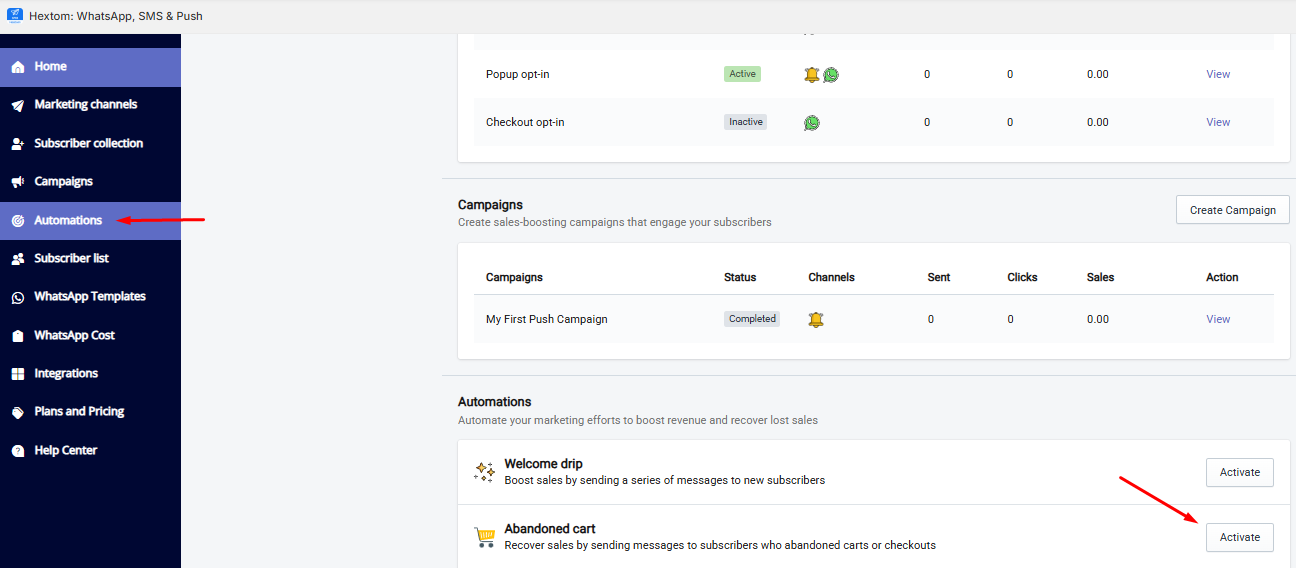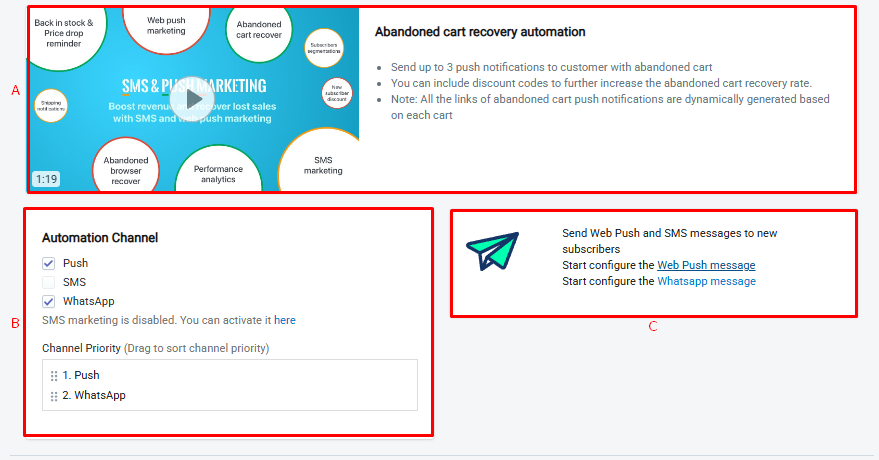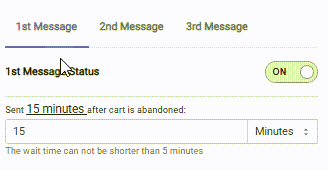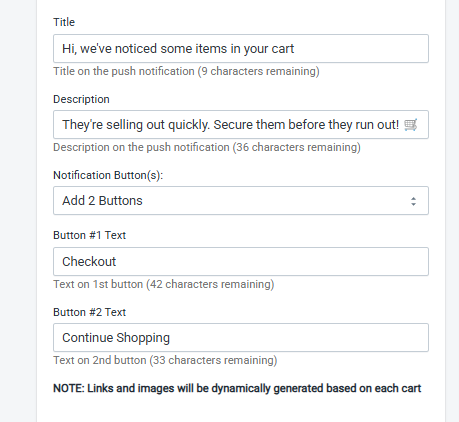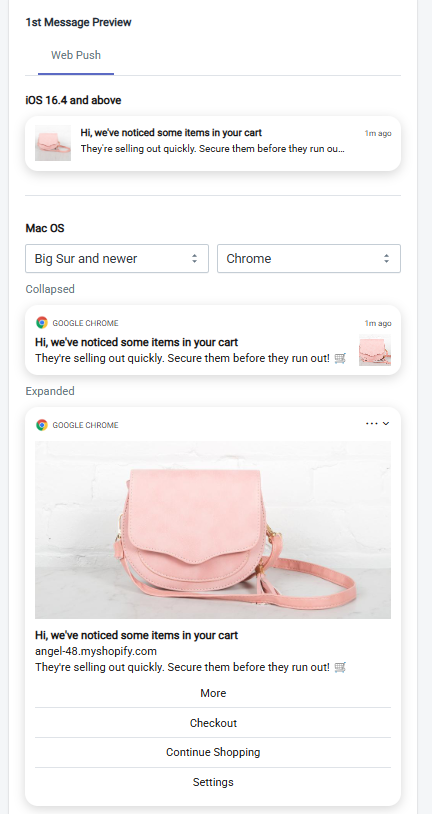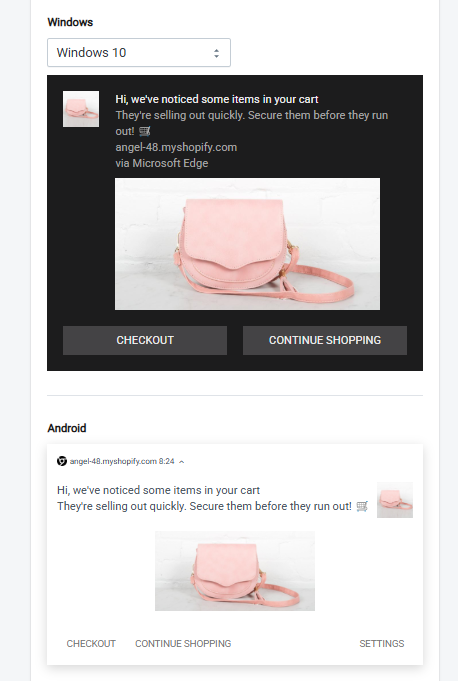Abandoned Cart Recovery Automation •
Every merchant understands the importance of abandoned cart recovery. We highly recommend setting up this automation in the Hextom: WhatsApp, SMS & Push app to recapture lost sales from abandoned carts.
The Abandoned Cart Recovery automation sends up to 3 sequential notifications to help you recover those lost sales.
In this article:
Step-by-step Tutorial
Here are the steps to configure the automation:
To access the automation, go to the Automation page from the sidebar, or on the homepage, scroll down to the Automation section and click the Activate button next to Abandoned Cart.
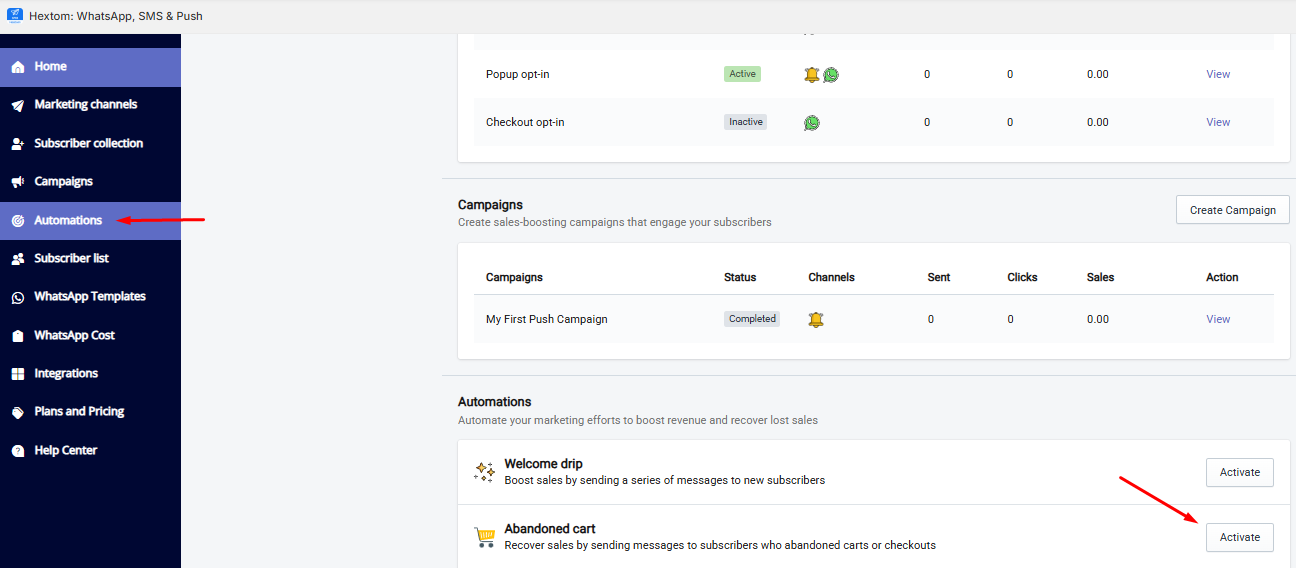
After selecting, you will see three sections at the top of the page.:
A. Automation Overview – This section explains what the automation does, along with a brief tutorial video.
B. Automation channel - You can choose which channels the automation will use, with an option to prioritize one channel over the others.
C. Message Configuration – Here, you can click to edit the messages for the enabled channels if you'd like to customize them.
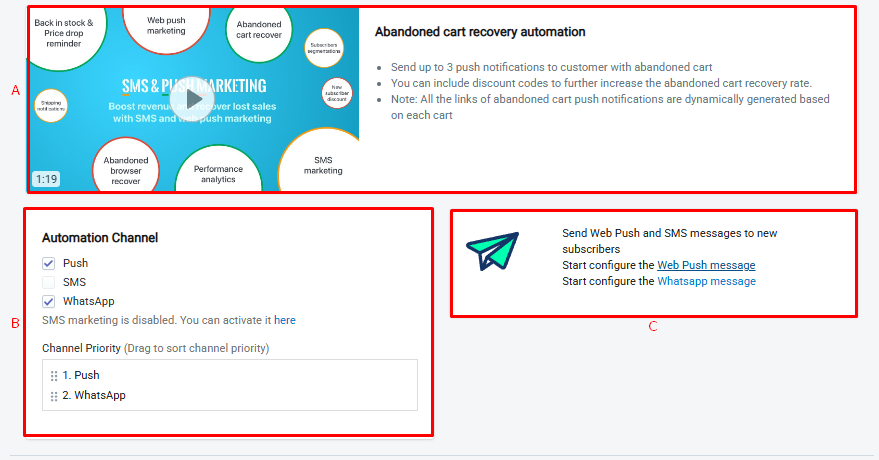
Directly below, you can set up to 3 notifications. You can configure the timing for when each notification should be sent after the cart is marked as abandoned.
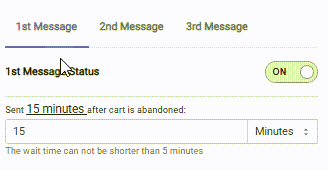
You can also choose to enable a discount code for the notification. To include a discount code, first create it in your Shopify admin under Discount. Then, copy and paste the code into the Discount Code field.

There’s also an option called Offer Unique Discount Code, available on the Professional Plan. With this setup, the automation automatically generates a unique discount code for each new subscriber. These codes can only be used once, helping prevent discount code abuse.
This functionality requires the discount permission in order to be available.
For reference, the available configurations are listed below:

Each message notification lets you configure your own messages. You can either use the template messages provided or create a customized message.
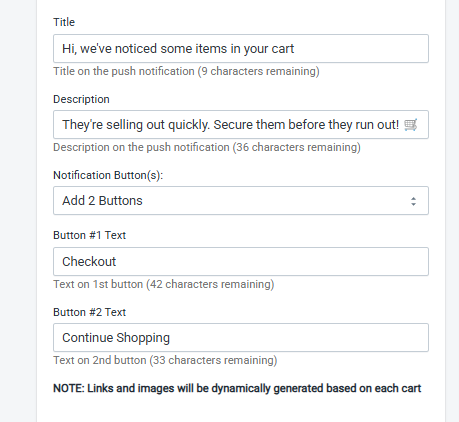
On the right side, you'll find a preview that shows how your messages will appear across different platforms. You can use this preview as a reference to fine-tune your messages.
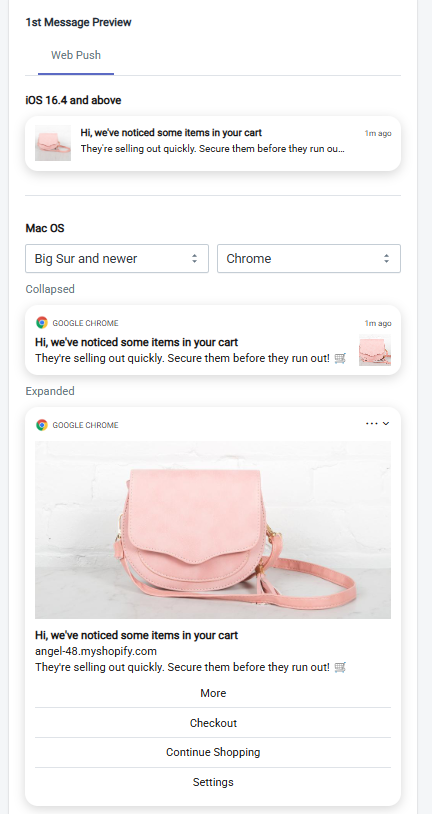
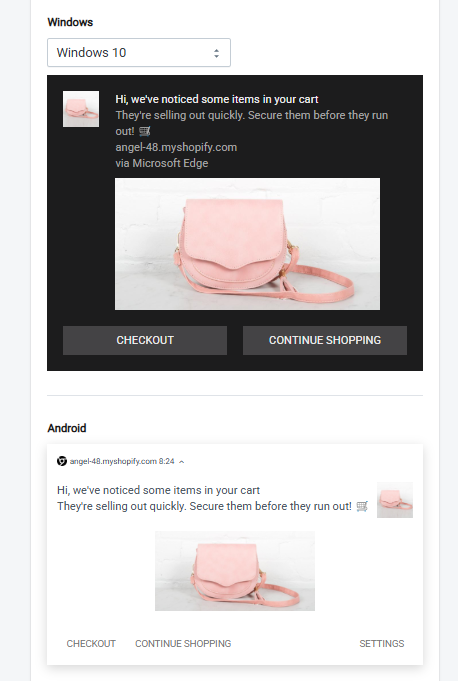
Note that images and links in the Abandoned Cart Recovery automation are automatically generated. The images are sourced from the product in the abandoned cart, and subscribers will be redirected to the cart page upon clicking the notifications.
You can Save the automation after no further changes are required.


Tutorial Video
We also have our tutorial video, located below: