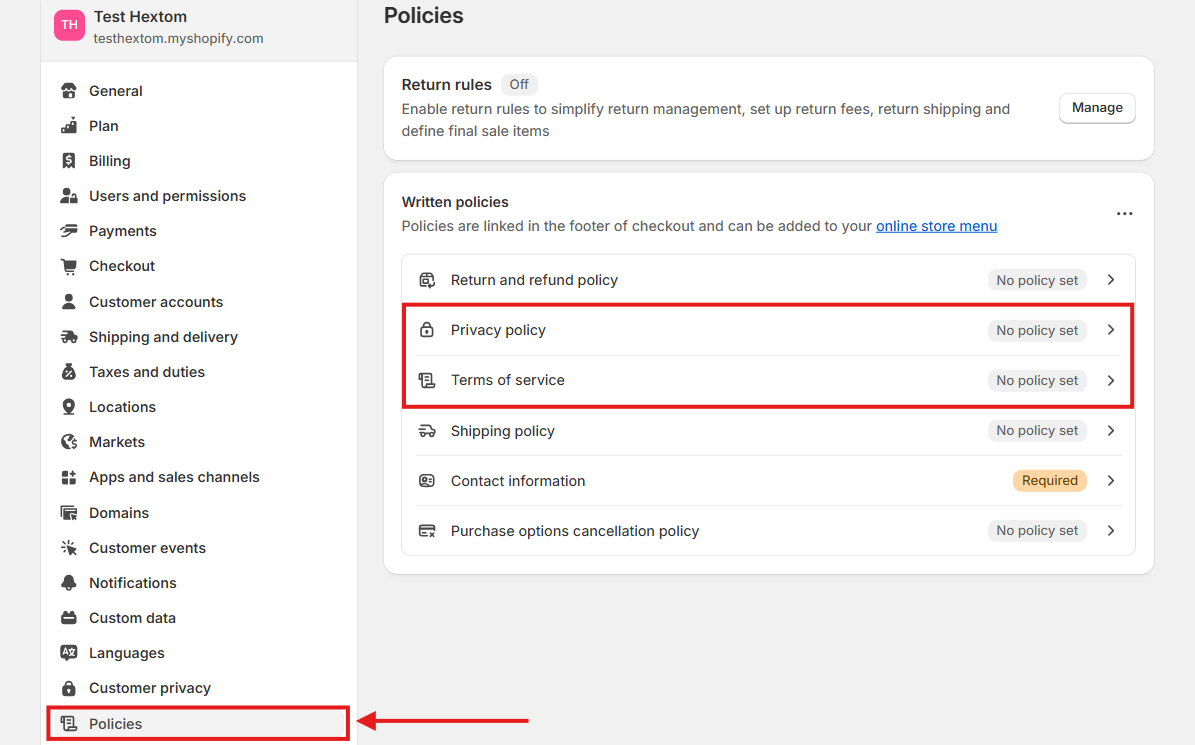WhatsApp, SMS, & Push Marketing (SPM) - Checkout Collection Configuration •
We have recently updated the Opt-In configuration for the Hextom: WhatsApp, SMS & Push app. After activating either SMS or WhatsApp marketing channel, you can now enable subscriber collection at checkout.
The checkout page is one of the best spots to collect SMS and WhatsApp subscribers in your Shopify store. This guide will walk you through the process of setting up SMS and WhatsApp subscriber collection at checkout. Once everything is set up, as shown in the screenshot below, your customers will see a phone number field on the checkout page and become SMS and WhatsApp subscribers after signing up.

On this page:
- How to Enable SMS Marketing Consent at Checkout
- How to Enable SMS or WhatsApp Subscriber Collection at Checkout in the WhatsApp, SMS & Push App
- How to Prepare to Collect SMS and WhatsApp Subscribers from the Checkout Process
- Updating Your Terms of Service and Privacy Policy for SMS Marketing Compliance
How to Enable SMS Marketing Consent at Checkout
To begin collecting SMS or WhatsApp Subscribers at checkout, it is necessary to enable the consent for SMS marketing in your Shopify Admin.
Go to your Shopify Admin and navigate to Settings > Checkout.

Scroll down to the Marketing options section, then enable the SMS option, and click Save.

Here's a quick preview of how the phone number input field for SMS and WhatsApp subscription appears on the checkout page:

- Once you have enabled SMS Consent for Marketing for your store, return to our WhatsApp, SMS & Push app to enable the checkout subscriber collection.
How to Enable SMS & WhatsApp Subscriber Collection at Checkout in the WhatsApp, SMS & Push App
- Go to the Subscriber Collection page from either the sidebar menu or the app dashboard, then click Create.

2. Select the Checkout template option.

3. Scroll to the bottom of the page and click Verify.

The verification process should only take a few seconds. Once completed, you will be redirected back to the Opt-In section with Checkout Collection enabled for your store!
How to Prepare to Collect SMS and WhatsApp Subscribers from the Checkout Process
Note
This information is not legal advice. While we do our best to provide useful information to use as a starting point, Hextom: WhatsApp, SMS & Push app advises all merchants to obtain professional legal advice to ensure that all marketing campaigns are sent in full compliance with all applicable laws.
If you have WhatsApp channel enabled, we recommend to use the text provided below to replace the default text.
Go to your Shopify Admin and navigate to Settings > Checkout.

Scroll down to the Marketing options section, click Customize labels at the top right of the section.

Edit the text in the Accept SMS checkbox label field. Copy and paste the following text below and click Save:
Message me with news and offers

Next find the Description transactional html field by searching for "transactional". Copy and paste the following text below and click Save button:
You may receive text and WhatsApp messages related to order confirmation and shipping updates. Reply STOP to unsubscribe. Message frequency varies. Msg and data rates may apply. View our {{ privacy_policy_modal_link }} and {{ terms_of_service_modal_link }}.

Next find the Description html field by searching for "html". Copy and paste the following text below and click Save button:
By signing up via your phone number, you agree to receive recurring automated marketing messages, including cart reminders, via text and WhatsApp at the provided phone number. Consent is not a condition of purchase. Reply STOP to unsubscribe. Message frequency varies. Msg and data rates may apply. View our {{ privacy_policy_link }} and {{ terms_of_service_link }}.


Updating Your Terms of Service and Privacy Policy for SMS Marketing Compliance
As a crucial step, you need to update your Terms of Service and Privacy Policy to include SMS marketing sections. According to industry guidelines, links to these documents must be included in call-to-action compliance texts.
Follow the steps below to add the required Terms of Service and Privacy Policy text.
Go to your Shopify admin > Settings > Policies. From there, you can update your Terms of Service and Privacy Policy.
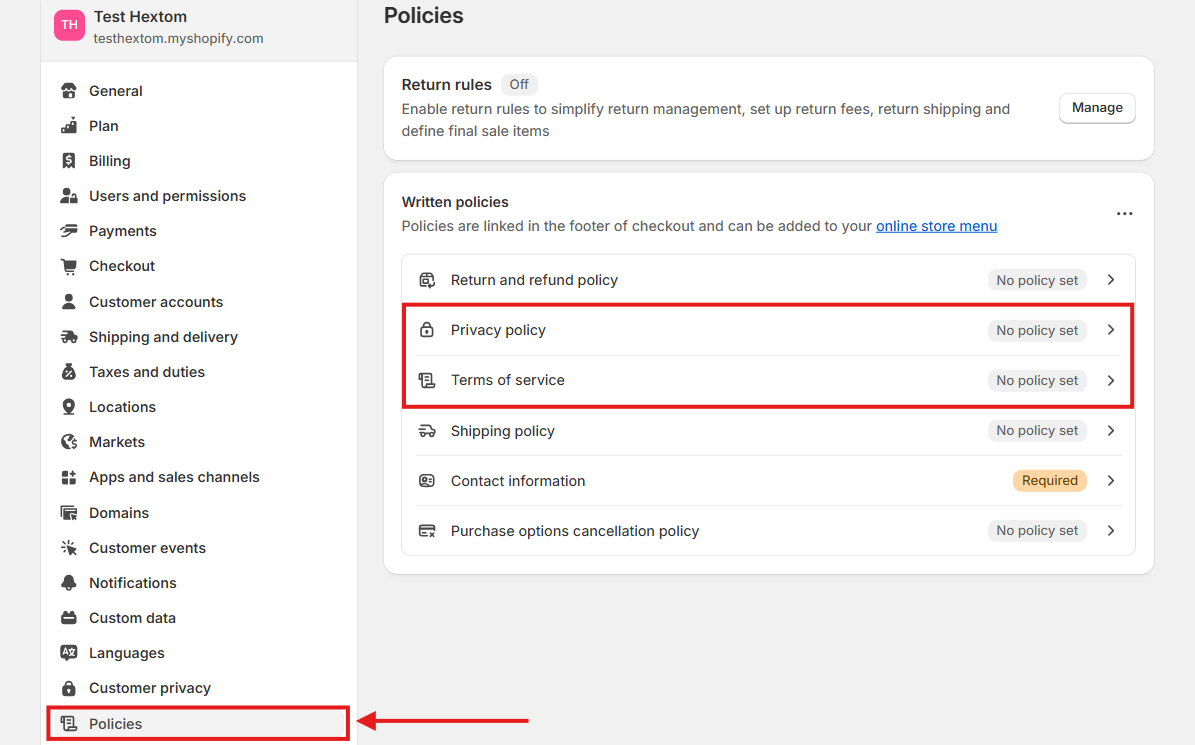
- Paste the example texts below in the corresponding sections >> click save
Terms of Service
Your Terms of Service should include the following information:
- A description of the SMS service: What type of messages shoppers will receive and when, along with the company name or ID used to send the messages.
- Abandoned checkout (if applicable): A clear statement that services might include abandoned checkout reminders.
- Clear opt-out instructions: How shoppers can unsubscribe from the SMS service.
- Help instructions: How shoppers can ask questions related to the SMS service.
- Possible fees: What possible fees shoppers should expect, if any.
Reference to changed numbers and failed messages.
- Link to the Privacy Policy.
Example
By consenting to [Company Name]’s SMS marketing in the checkout and initializing a purchase or subscribing via our subscription tools, you agree to receive recurring text notifications (for your order, including abandoned checkout reminders), text marketing offers, and transactional texts, including requests for reviews from us, even if your mobile number is registered on any state or federal do-not-call list. Message frequency varies. Consent is not a condition of purchase.
If you wish to unsubscribe from receiving text marketing messages and notifications, reply with STOP to any mobile message sent from us or use the unsubscribe link we provided you within any of our messages. You understand and agree that alternative methods of opting out, such as using alternative words or requests, will not be considered a reasonable means of opting out. We do not charge for the service, but you are responsible for all charges and fees associated with text messaging imposed by your wireless provider. Message and data rates may apply.
For any questions, please text HELP to the number you received the messages from. You can also contact us at [LINK to your contacts page or form, or email address] for more information.
We have the right to modify any telephone number or short code we use to operate the service at any time. You will be notified on such occasions. You agree that any messages you send to a telephone number or short code we have changed, including any STOP or HELP requests, may not be received, and we will not be liable for honoring requests made in such messages.
To the extent permitted by applicable law, you agree that we will not be liable for failed, delayed, or misdirected delivery of any information sent through the service, any errors in such information, and/or any action you may or may not take in reliance on the information or Service.
Your right to privacy is important to us. You can see our Privacy Policy [LINK to Your Privacy Policy] to determine how we collect and use your personal information.
Privacy Policy
Your privacy policy should include the following information:
- A description of the SMS service: When and what type of messages will shoppers receive.
- Abandoned checkout cookie use (if applicable): A clear statement that the website captures cookies to determine when a shopper has abandoned their checkout.
Example
We value your privacy and the information you consent to share in relation to our SMS marketing service. We use this information to send you text notifications (for your order, including abandoned checkout reminders), text marketing offers, and transactional texts, including requests for reviews from us. Opt-in data and consent for text messaging will not be shared with any third parties except for messaging partners, for the purpose of enabling and operating our text messaging program.
Our website uses cookies to keep track of items you put into your shopping cart, including when you have abandoned your checkout. This information is used to determine when to send cart reminder messages via SMS.
We also provide a brief video guide for the Checkout Collection Configuration:
If you have any questions or concerns, please reach us out at help@hextom.com